Displaying Atlassian JIRA Dashboards on TVs
Many companies and teams already use Atlassian JIRA suite to manage their work. But wouldn’t it be wonderful if their sprint boards, charts, and reports could display in real-time on a big screen TV? It would certainly help with communication and awareness in the office.
Luckily, this can be done easily with OptiSigns digital signage software. All you’ll need to do is create an OptiSigns account, set up the Atlassian JIRA asset, and assign it to a screen.
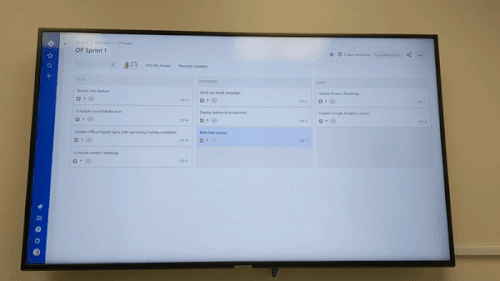
How to Set Up Atlassian JIRA as an Asset within OptiSigns
Log in to Atlassian JIRA and navigate to the page/dashboard that you want to share on your big screen TV, and copy the URL.
.avif)
Now, log on to OptiSigns: https://app.optisigns.com
Add the URL you copied as Webste app, by clicking File/Asset -> App -> Website
.avif)
Here, you’ll need to input certain information to create the asset.
.avif)
- Name: Any name you'd like to give the asset for internal organizational purposes only.
- Type: Either URL or Embed code.
- URL/Embed Code: The direct link or code of the project or dashboard that you'd like to display.
- Update Interval: The duration of time between updates. (Default: 600 seconds).
For "Sign In" settings, you will have to provide you log in so OptiSigns can easily log in for you. When your app is pushed to the screen, OptiSigns will use this information to automatically login to your account to display the URL/Embed code given:
- Master Password: By default, OptiSigns will encrypt the whole script with an OptiSigns private key to protect your script - especially the username and password in the script. You can add another protection layer by entering a Master Password. If you enter Master Password here, at each device, you will need to enter that Master Password one time in OptiSigns app so it can decrypt the content.
- Username/Email: The email or username for the account you're using.
- Password: The password for the account you're using.
Finally, click "Save".
Your Asset will be created in OptiSigns:
.avif)
This asset represents a single dashboard in Atlassian.
Assigning an Atlassian JIRA Dashboard to a Screen or Playlist
In OptiSigns, you have many options for how to display your assets on your screen. You can display a single asset individually, display it as part of a playlist of rotating assets, or the item can be scheduled to go live only at certain times.
These features can be combined and tweaked so that your JIRA dashboards only go live when you want them to, and only for how long. Once initial setup is complete, everything regarding the display will be automated, and can be tweaked or adjusted as needed.
Verification Code
When you push your Jira asset to your screen for the first time, Jira will send a verification code to your email. You will need to input this code into the asset pushed to your screen.
For this, you will need a keyboard and mouse connected to your device to input this. Afterward, Jira will recognize your device and not ask you to do this again.
According to Jira, this is for security purposes so Jira can register the device to your account.
Showing a Single Atlassian JIRA Dashboard on a Screen
If you’re only interested in a single dashboard, it can be pushed to a screen easily. Simply pair your screen, then assign the created Atlassian JIRA asset to it.
This can be done in two ways. The easiest way is to find the asset, hover over it, and click the Three Dots. This will bring up a small menu. Hit Push to Screens.
.avif)
This screen will appear:
.avif)
Here, you’ll want to choose the Screen to target, either through tagging or through a single name. Once that’s done, hit Push. Your asset will now be assigned to that screen. This can be changed by going to your Screen and removing the asset from it.
Creating an Atlassian JIRA Playlist to Show Rotating Dashboards
If you’d like to show multiple JIRA dashboards, you’ll need to make use of the Playlist feature.
To get started, create a number of JIRA assets. You’ll need one for each dashboard you’d like to display. Once that’s done, they can be assigned to a Playlist. Go to the Playlists tab, hit Create Playlist, and then place your JIRA assets inside.
.avif)
You can set the ordering, duration, and various other settings. This Playlist can then be pushed to a screen in the same way as an asset. Anytime you want to add or remove a dashboard, the playlist makes it easy to do so.
These same processes can be repeated any time you want to add JIRA dashboards to your rotation.
Try displaying your Atlassian JIRA Dashboard and more on your digital signage! Sign up for a free 14-day trial and start today.



.avif)






