One of the most cost-efficient ways to set up digital signage software is with the Amazon Fire TV Stick, starting at $29.99 for the Fire TV Stick Lite.
If you don't have a Fire Stick yet, and simply want to test out digital signage, you can use our free Web Player or try our digital signage player, the OptiStick, which is a dedicated digital signage player designed for seamless setup and integration.
In this guide, we’ll focus on setting up and managing your screens using Amazon Fire TV with OptiSigns Digital Signage. You can also follow along with the setup video below.
Here's What We'll Cover:
1) Setting up your Amazon Fire TV Stick
2) Downloading OptiSigns Digital Signage App from the Amazon App Store
3) Using the OptiSigns web portal to assign content and remotely manage your screens
Let's get into it!
1) Set up your Amazon Fire TV Stick
Plug in your Fire TV and connect it to Power.
When connecting to power, it's temping to use the USB of the TV to power the Fire TV for convenience, but Fire TV consumes a lot more power than TV's USB can supply, so it is always best to use the power adapter and cables that come with the Fire TV.

Power on the Fire TV and follow the on screen instructions to connect to Wifi and register the device with your Amazon account.
Note that Amazon Fire TV requires internet to work.
2) Download & Set up OptiSigns Digital Signage from the Amazon App Store
Press the search icon on the Fire TV home screen,
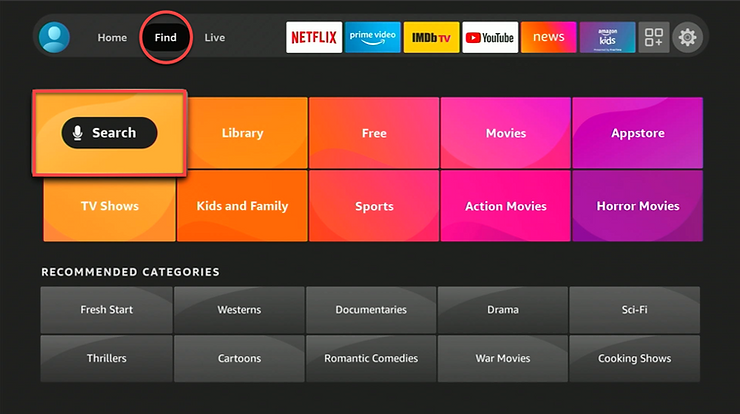
Search for 'OptiSigns' and select our app.
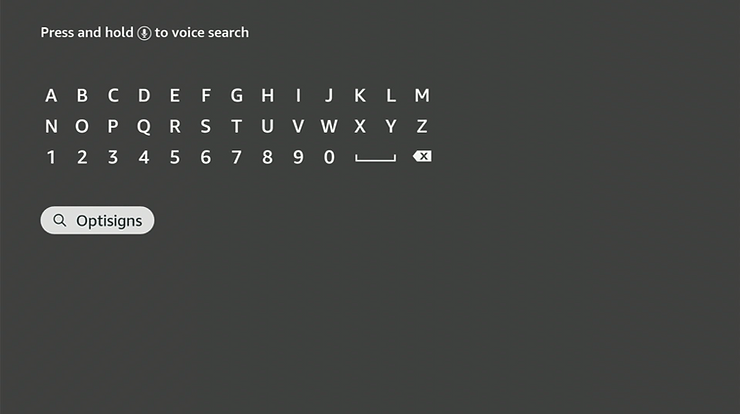
Select the "Download" button.

Once the app is installed, launch it.
The app will ask if you want to automatically start when device starts up. We recommend that you select yes, unless you want to launch the app yourself every time manually.
You will then see this pairing screen:
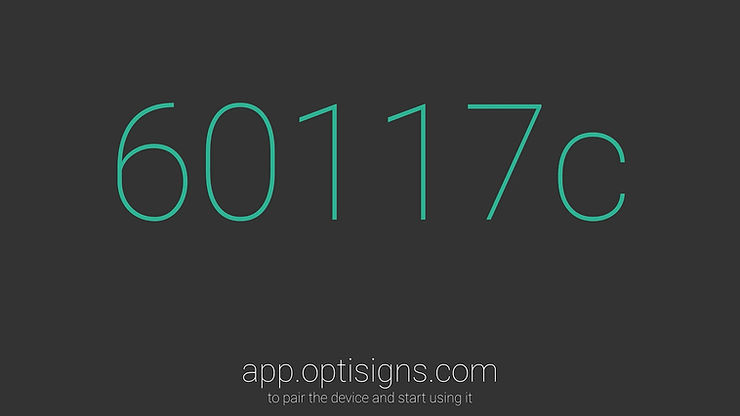
Go to our website: https://app.optisigns.com
If you don't have an account already, create one, or log in with a Google or Facebook account.
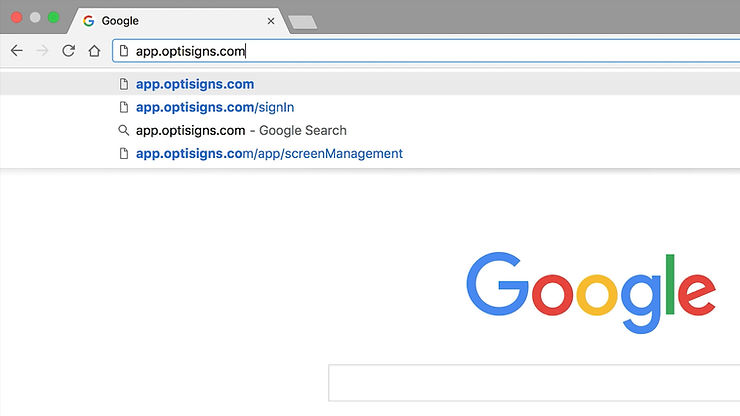
Once you have logged in, click the "Add screen" button.
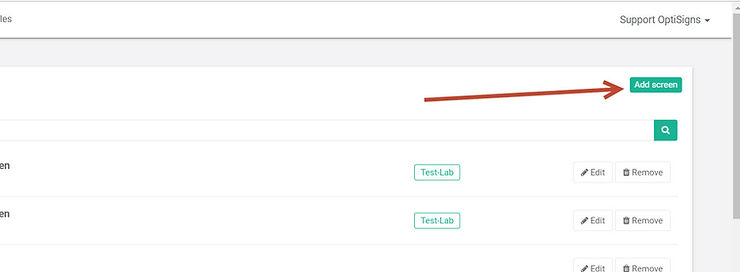
In this pop up, type in the Pair Code showing up on your Fire TV screen. Now click Pair.
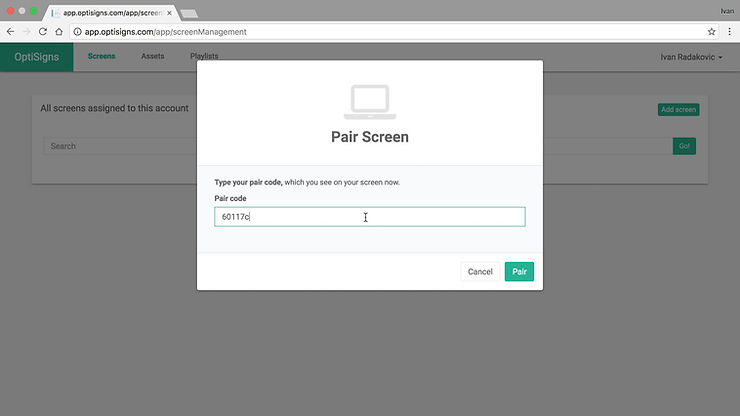
The Fire TV screen will change to:
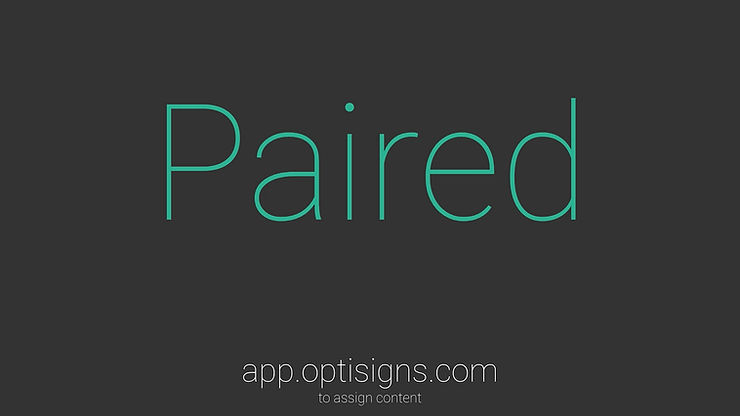
Now you're ready to upload and assign content to your screen!
3) Using OptiSigns' web portal to assign content and remotely manage your screens
1) Upload videos/images to your account
Log in to your account and click the File/Assets tab.
Select Upload Files.
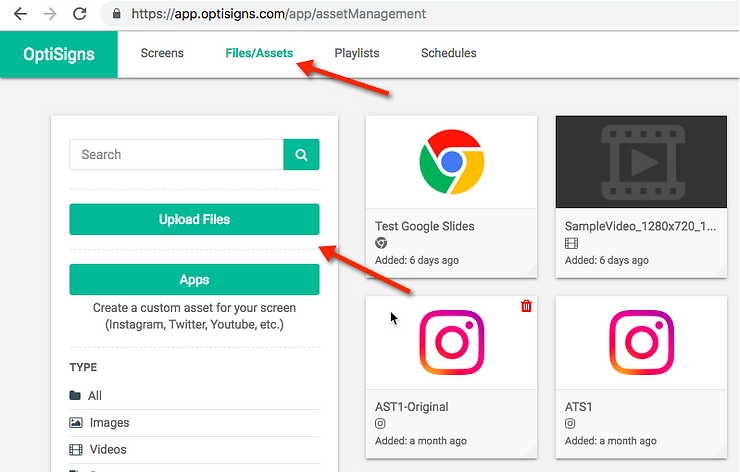
In the pop up, click to browse your files or simply drag and drop.

2) Create a Playlist:
Go to the Playlist tab and select Create Playlist.
A "New Playlist" will appear at the bottom of the menu. Click on it.
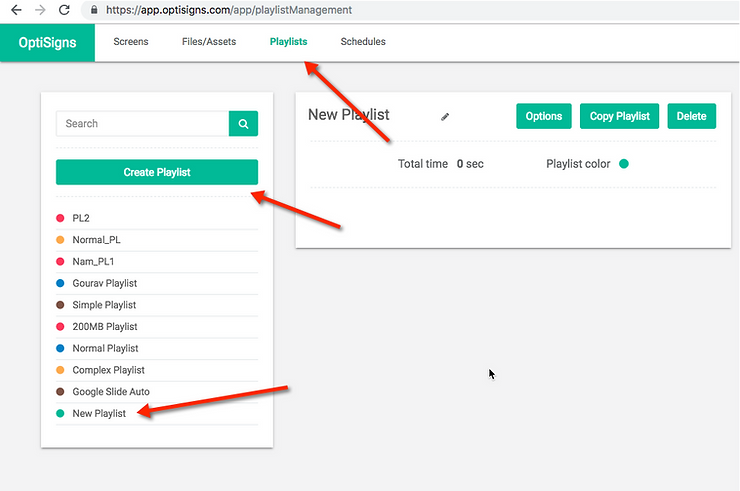
Click on the pencil button to change the Playlist name.

Change it to something relevant for your business. In this case we will name it "Lobby TV Playlist"
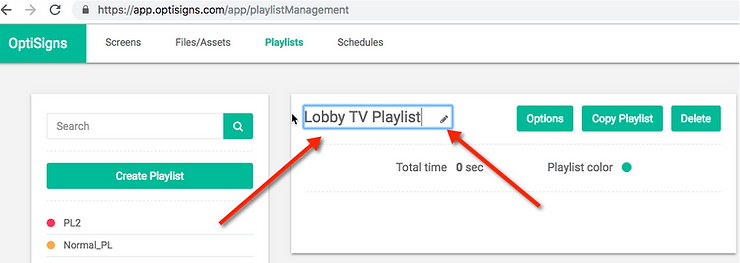
On the right hand side, you'll see your Files/Assets.
Drag and drop Files/Assets that you uploaded, straight into the playlist.
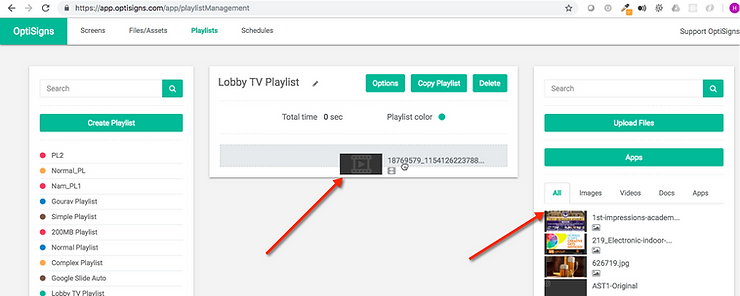
When you are done, it should look something like the image below.
You can click on the pencil button next to the item duration as shown below to change the duration of the item on the playlist.
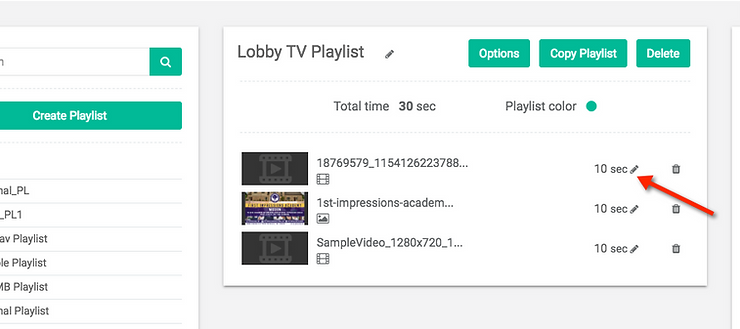
3) Assign the playlist to your screen:
Go to the Screens tab.
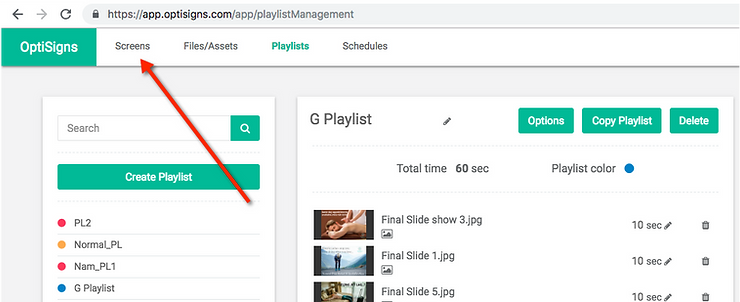
Click the "Edit" button on the screen where you want your playlist to display.
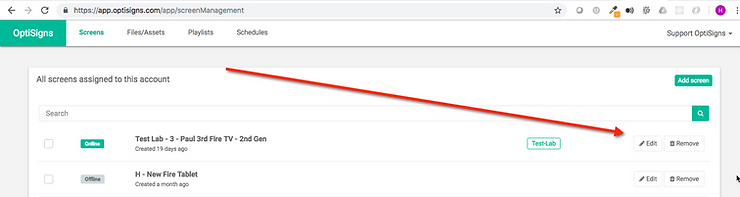
Click the Type drop down list and select Playlist.
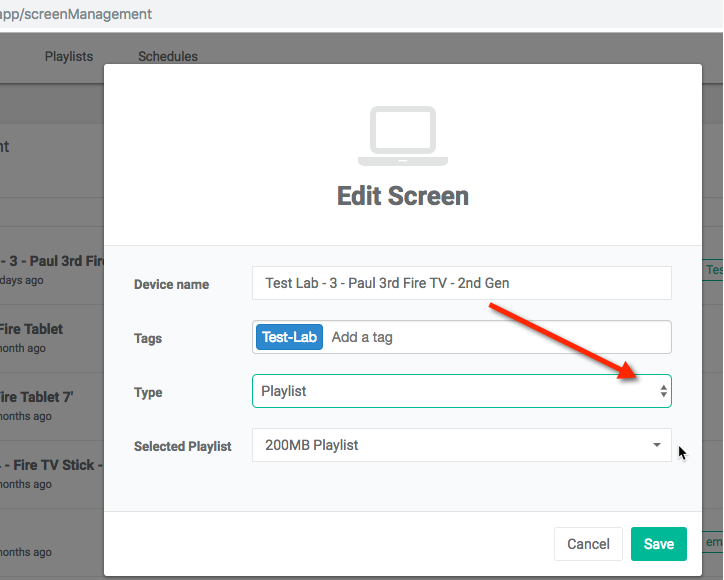
Click the Selected Playlist drop-down and choose the playlist you've created. In this case we'll select "Lobby TV Playlist."
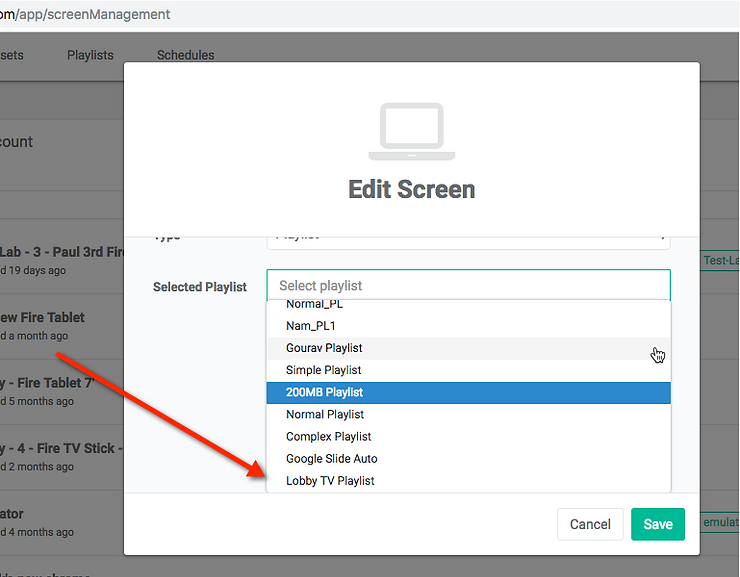
Click Save.
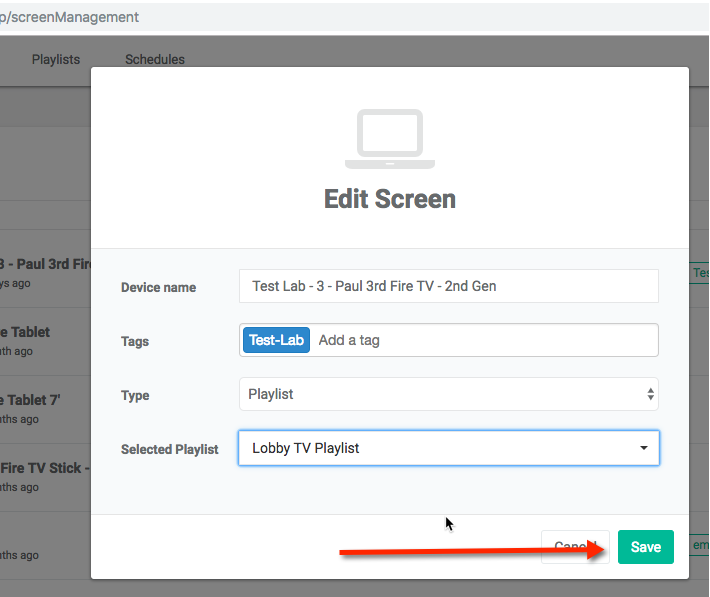
The TV screen will update automatically.
If you want to modify the playlist — such as adding or removing videos or images, or changing the duration — simply return to the Playlist tab and make your changes. The device will refresh automatically to display your updated content.
We've Only Scratched The Surface: There's So Much To Explore With OptiSigns
You can start using apps like Google Slides, set up schedules for your content, and explore even more with 140+ app integrations.
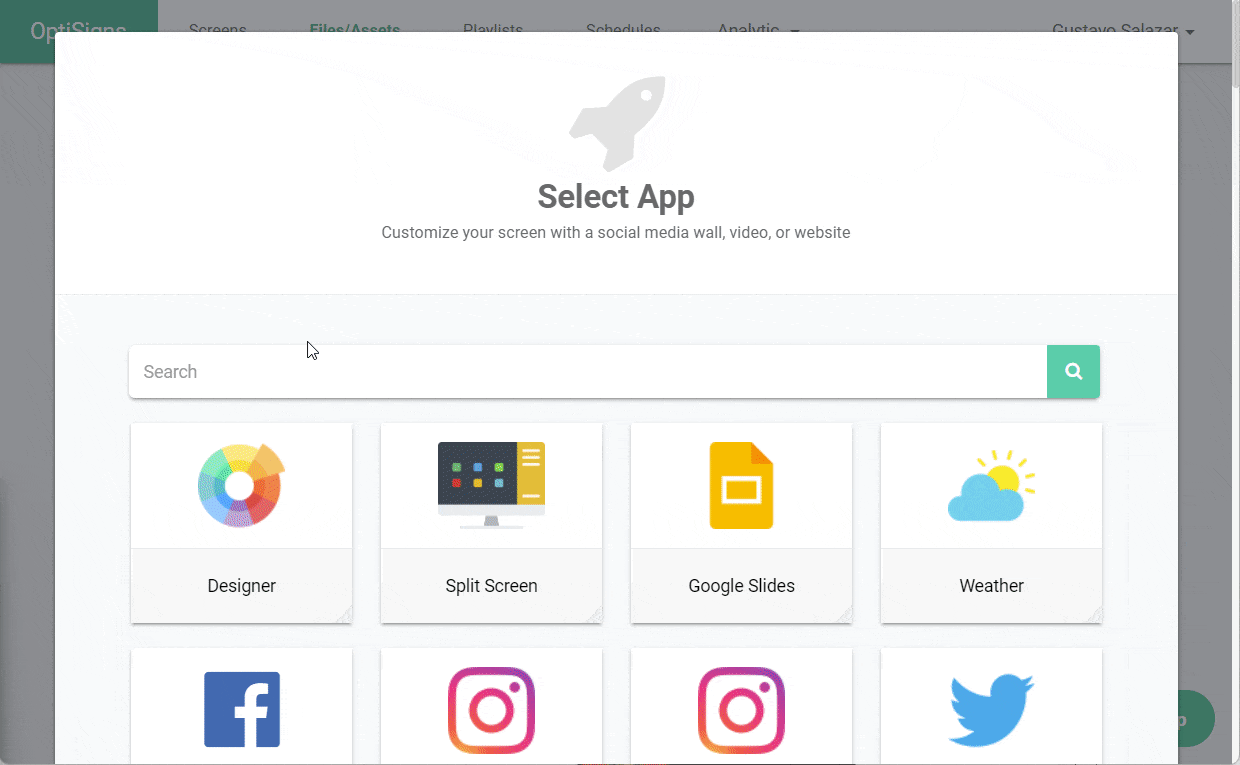
We offer thousands of free templates across multiple industries — simply choose one and customize it with our online editor. You can also let AI handle the creative work with our AI Designer, which generates custom templates from a simple prompt.
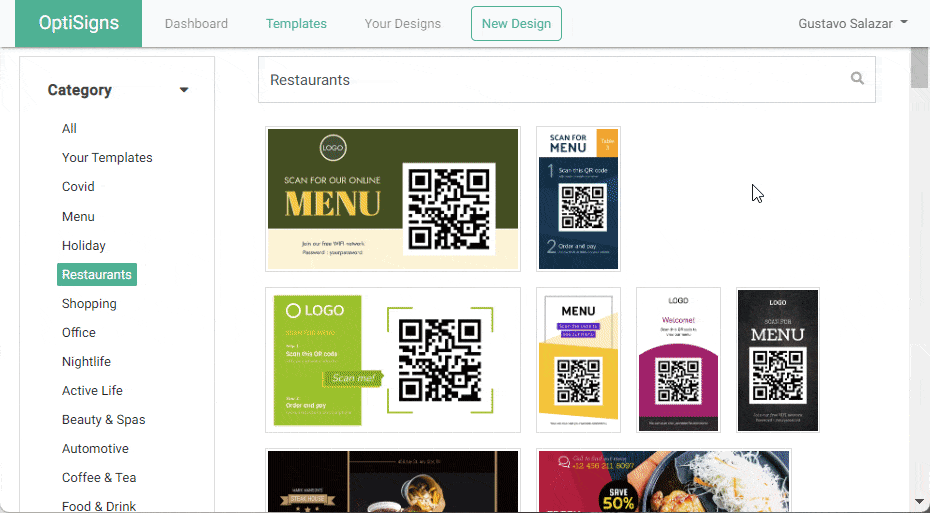
Ready to get started?
Have ideas to make our guides better? Send your thoughts to support@optisigns.com — we’d love your feedback!









